![[Steve Friedl Logo]](/images/unixwiz-logo-140x80.gif)
This site uses advanced css techniques
Many of the tools we've created for Evolution™ support require the perl environment under Windows, and the Windows version by far is from ActiveState. This is a simply outstanding implementation, and it's free. This Note discusses how to install ActiveState Perl on a Windows 2000 system.
ActiveState has two flavors of Perl: one they sell and one they give away. Their for-pay "ASPN Perl" includes support and probably other goodies, but we only need the free "ActivePerl" version. This can be downloaded from their website:
It's not necessary to provide any of the registration information requested - you can click right through it. The next screen provides two sections for the versions they support, and we're looking for the "ActivePerl 5.8.0" with the Windows MSI installer. Download this file to the local system and launch it.
Click through the welcome and license screens, and on the main installation-option screen, deselect "Perl ISAPI" and "Perlscript". "Examples" can be deselected unless you want them.
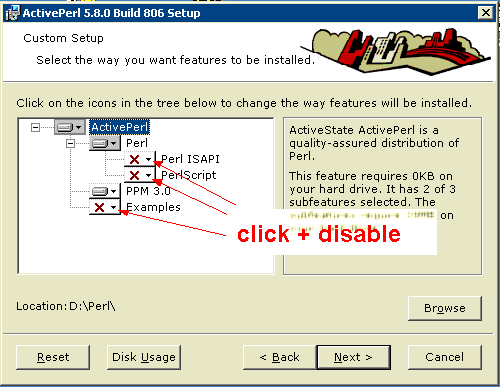
Select the installation location (here, D:\Perl) and click Next. On the "Optional setup actions" dialog box, select both options given.
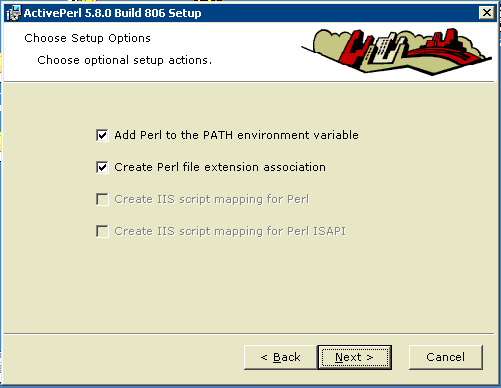
Click Next to finish the install.
Once ActivePerl is installed, there are a few more steps required for our customary uses. Much of this is done at the command line, as this is how we normally operate.
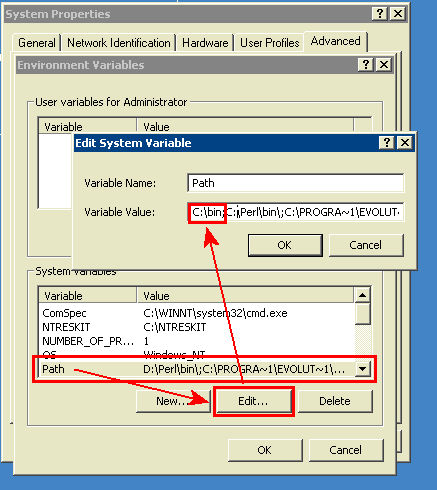
Original PATHEXT: .COM;.EXE;.BAT;.CMD;.VBS;.VBE;.JS;.JSE;.WSF;.WSH; Updated PATHEXT: .P;.COM;.EXE;.BAT;.CMDThe types .VBS and those that follow relate to scripting languages that are often associated with viruses and Trojans, and we've always removed them with no ill effect. We consider the inability to run VBScript programs to be a feature, not a bug.
In Control Panel, open "Folder Options" and click the "File Types" tab. Scroll through the list of registered types and see if P is listed (though PL is probably there already}. If not, click New and type P in the file extension and click "Advanced". In the "Associated File Type" drop-down box, select "PERL" and click OK and close out these dialogs.
ActivePerl is now fully configured and ready to use.