![[Steve Friedl Logo]](/images/unixwiz-logo-140x80.gif)
This site uses advanced css techniques
Hewlett Packard (HP) makes a wide variety of commercial-grade LaserJet printers, and they are widely in use in the payroll service-bureau industry I support. They are workhorses of the packout room, cranking out reports and paychecks day after day.
Recommendation: Always use the HP Universal PCL drivers rather than model-specific drivers.
This seems counterintuitive: if you have (say) a LaserJet Model 9050, shouldn't you use a model 9050 driver?
No. Don't do it.
There's a whole long history here that militates towards this recommendation; using the Universal drivers simply gives you a more universally smooth ride. Here's why:
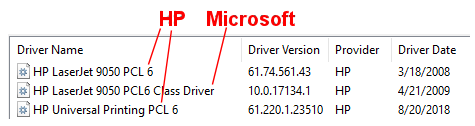
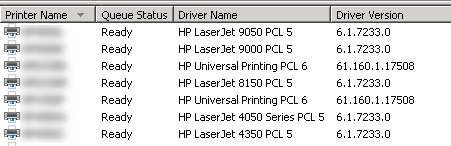
There are two major versions of HP's Printer Control Language in use today: PCL 5 and PCL 6, and the differences are mostly invisible to the end user.
I always install the PCL6 driver into the Print Manager application so it's available to assign to any particular printer. I sometimes also install (but do not activate) the PCL5 driver, but it's not available for all operating systems (Universal PCL5 doesn't appear to be available for Windows 10, for instance).
A few very old printers do not implement PCL6 properly (or at all), so PCL5 can be used as a fallback position. Just don't start with PCL5.
You'll sometimes see references to "PCL 5e", an enhanced version of PCL5, but this is no longer called out as a separate PCL version except for all but the oldest drivers. This should be avoided entirely.
Note: there were previous versions of PCL 1 through 4, but they were not used in office-printing environments; I've been working with PCL5 since the early nineties and have never seen a PCL4 printer.
Also note that HP offers a Universal PS (PostScript) driver; this is
probably preferable for a general office printer, but for the payroll
industry I recommend sticking with PCL.
Note: this section is meant for IT staff and is not a step-by-step guide for the end user to install and configure a Windows printing system. Please refer to qualified support staff or consultants for help getting this done.
The Universal PCL drivers are available from Hewlett Packard's website, and as of this writing (Nov 2018) one visits http://hp.com, then navigates to Support → Software & Drivers → Printers, then enter "Universal PCL" in the search box.
This website attempts to detect your operating system and presents only the drivers suitable for it. The Universal driver is presented as a self-extracting executable ZIP file, where running it unpacks the contents to a directory.
I've highlighted the "When done unzipping" checkbox, which I always uncheck.
This avoids launching the HP installer, which not only plugs in the driver (which you do want), but prompts you for a printer to install (which you don't). It also installs a raft of HP utilities, some of which are designed to sell you toner. Not sure we want that either.
Once the files have been unpacked, make note of the directory name and launch the Print Manager application and drill down to the local print server and Add Driver, navigating to the directory you unpacked things to.
For installations that have 32-bit workstations, be sure to install the 32-bit version as well; there's a place for that.
Once the driver has been installed into the printing system, it's now available for selection and use by any HP printer.
The Universal PCL drivers have been exceptionally reliable, getting moreso over time as HP improves their product, but occasionally one is not able to get a printer to behave with a given driver.
Older printers, as noted above, might require falling back to the PCL5 driver, but this is not the only cause for driver gymnastics.
Sometimes the application itself is to blame by talking to the driver in a confusing or unconventional way.
Applications talk to the printing system via generic commands: begin a page, select a font, draw a line here, etc. and the driver translates this to the specific commands required for the printer.
Problems usually arise around paper handling, especially tray/bin selection, and it's here that you sometimes need to just have to try things until it works, and that might include using an older model-specific driver. This is less common these days, but it happens enough that one needs to know about these exceptions.
Important note: this guidance only applies to commercial-grade HP LaserJet printers. It does not apply to non-HP printers (where you should use the vendor-specific driver), or to any inkjet printers of any brand.
First published: 2018/11/01