![[Steve Friedl Logo]](/images/unixwiz-logo-140x80.gif)
This site uses advanced css techniques
Microsoft Windows Server 2008 is far more modular than prior versions of the Server OS, and though the print spooler is installed and running out of the box, management of the printers is not: this has caused no end of surprises while trying to configure printers on a new application server.
This Tech Tip shows how to enable the Print Services role on a Server 2008 system, and then manage those printers using it. The work was prompted by the needs of an Evolution Payroll Service Bureau middle tier installation, but it should apply to any application server.
The first step is to insure that the Print Services role is installed, which enables a number of required administrative steps. This is not the same as the Printers applet in the Control Panel: the latter doesn't run in an administrative context, and will not allow many of the required operations to installation and management of printers.
| 1 |
Launch the Server Manager, and approve the User Account Control prompt when offered. We are strong supporters of UAC and never disabled it. |
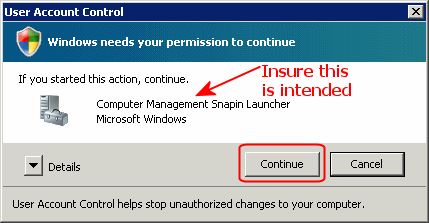
|
| 2 |
If a "Before You Begin" box is displayed, read and click through it. Likewise, review the Introduction to Print Services page and click Next to get started. |
(not illustrated) |
| 3 |
Launch Server Manager< from the Start Menu, expand the local server's name, and then expand the Roles item. If Print Services are already found, then stop. Otherwise right-click on Roles and select Add Roles from the context menu. |
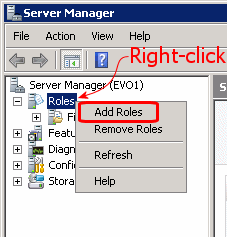
|
| 4 |
Enable the checkbox on Print Services, then click Next. This is a good time to add other services if you think you need them, though many application servers won't. After clicking Next, an "Introduction to Print Services" dialog is displayed. Review, then click Next on this as well. |
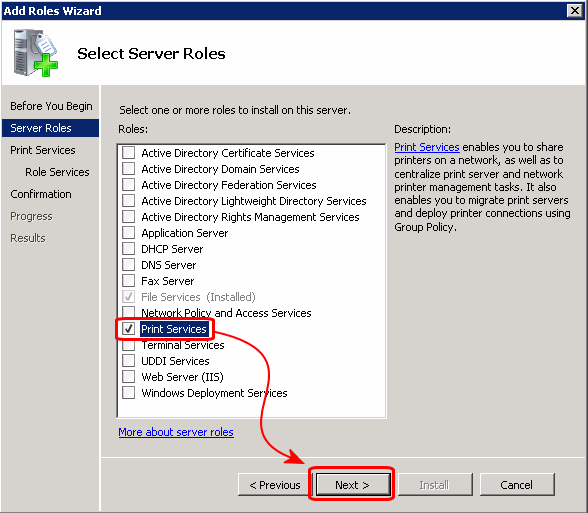
|
| 5 |
Most users require only Print Server — this provides normal ordinary Windows printing support. LPD is an older UNIX-style printing that's not commonly used in Windows environments. If not sure, leave unchecked. The Internet Printing Protocol is likewise not commonly used. It not sure, leave unchecked. |
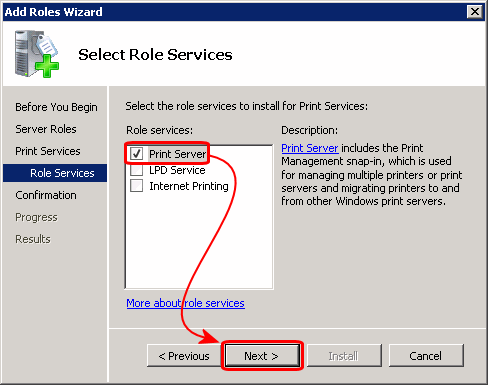
|
| 6 |
This final dialog confirms what's about to be performed, and though it warns that a system reboot may be necessary. It didn't require one when we added print services to our server. But removing the Print Services role did require a restart before any additional role-related changes could be made. |
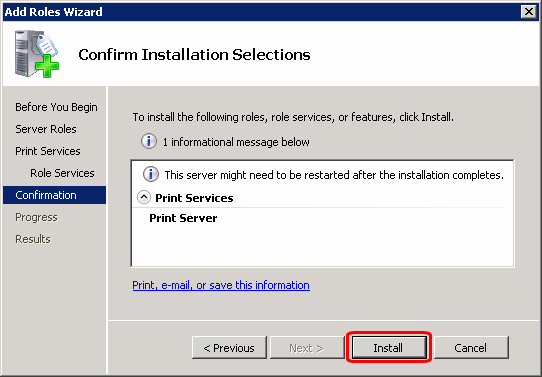
|
At this point, the machine is configured with full Print Services.
With Print Services fully installed, there are several places that can perform printer administration.
First Published: 2008/08/12