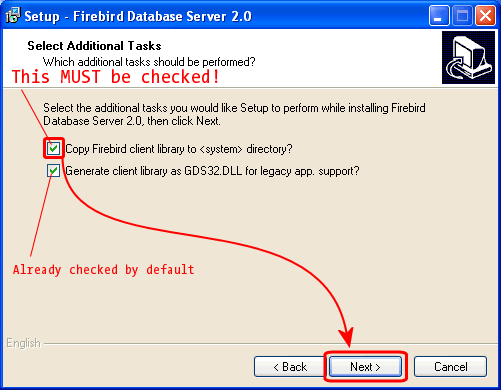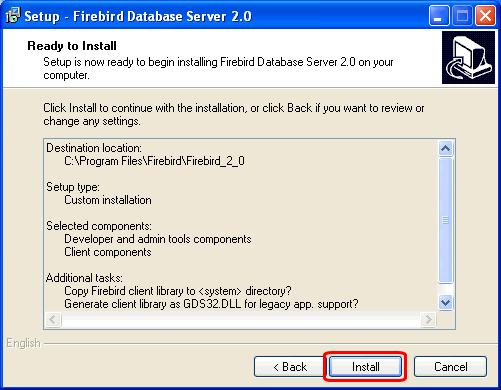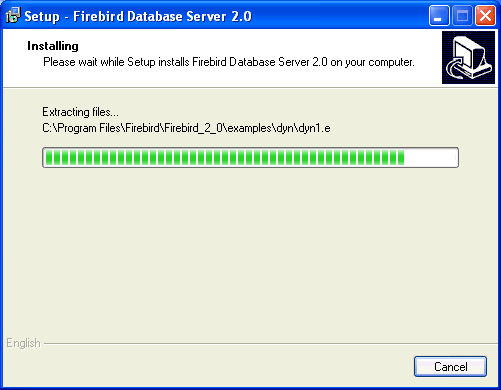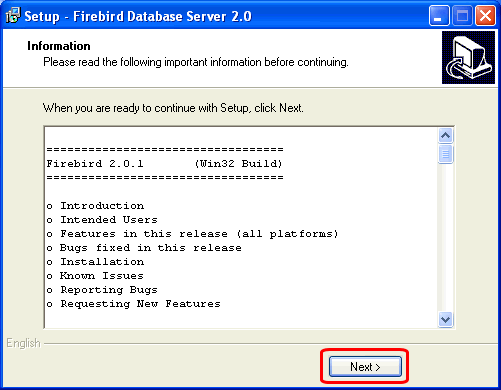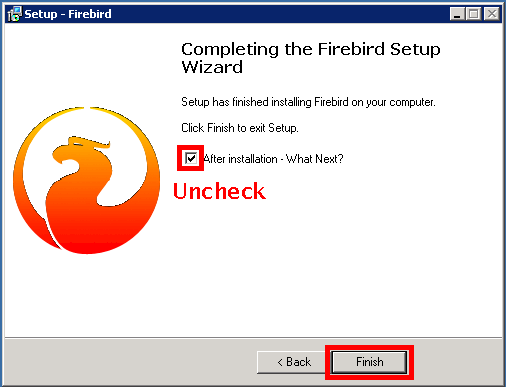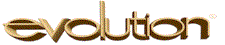
NOTE: With the Peru release of Evolution, manually installing
Firebird has no longer been required, as the Deployment Manager
does this automatically. But occasionally, Evolution Payroll
support may request manual installation of Firebird for testing
or research; these instructions may be used for that.
When configuring a Windows machine for use by the Evolution™ payroll
service-bureau system, a common step is installing the open-source Firebird
database software; this Evo Tip details the process.
Though the process is not difficult, missing a step can cause more to be
installed than necessary, or perhaps even to not work at all. We'll walk
through the whole procedure.
Start by downloading the proper Firebird 2.0 installer (in .EXE form)
from the iSystems /sbupdate website; we usually download it to a common
"downloads" directory for installation on multiple machines.
Double-click the installer icon, and if given a security warning
by Windows, approve the installer:
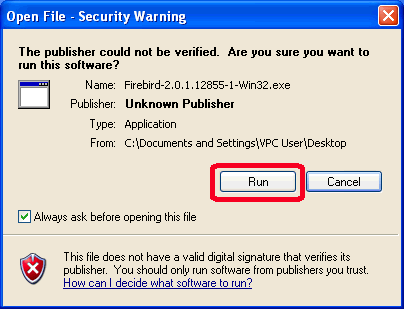
Select English as your favorite language, then click
[OK].
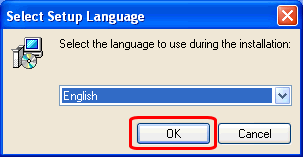
Just click
[Next] to move on.
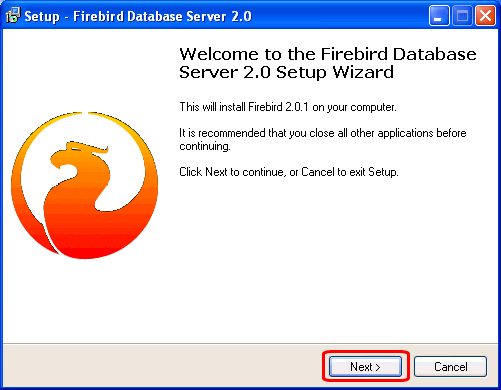
Firebird uses a license that explicitly permits the kind of use we have
with Evolution; click the radio button to accept the agreement, and click
[Next].
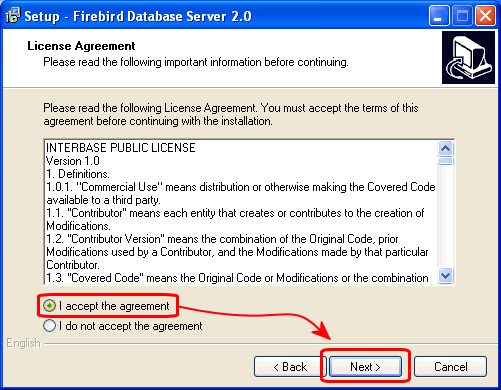
The installer displays some setup information: there is nothing here
you need to think about (we've done that for you). Click
[Next]:
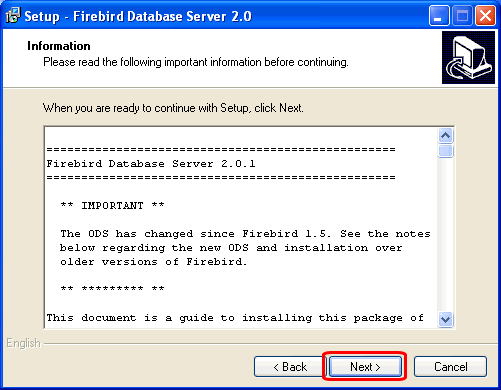
The default location for Firebird is fine, and probably a good idea.
Leave this default alone, and click
[Next].
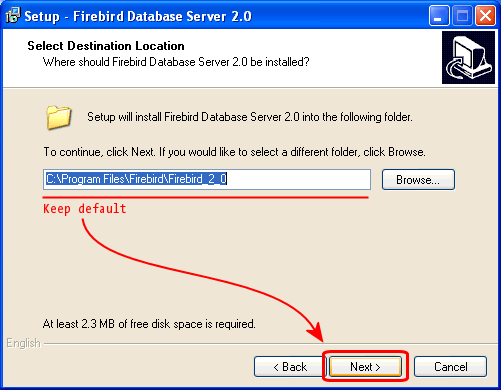
Uncheck the checkbox for "Server Components" - we don't need it
on the middle tier. The Firebird server runs
on the Linux DB server,
and installing the server components gets some runtime services that
are wasteful (yet more or less benign). After unchecking, click
[Next]:
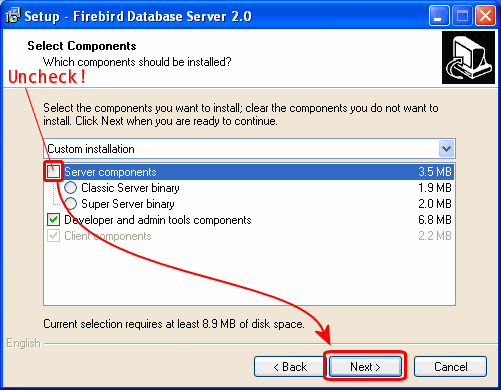
The "Developer and admin tools components" includes tools such as
gbak
and
isql, and these are required often enough to be worth installing
as a matter of course.
The
user of this machine doesn't use Firebird,
Evolution does,
so there is no point in putting icons anywhere (though they are harmless,
it's just clutter). Check this box, then click
[Next]:
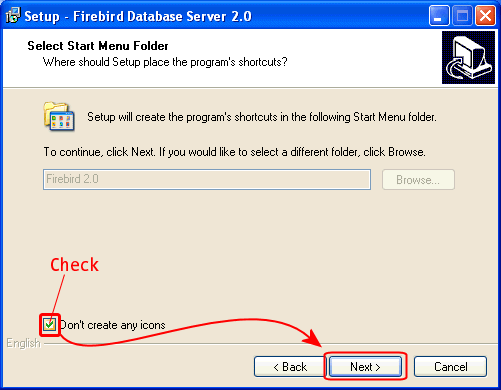
Note that some installers will say "Don't create a Start Menu folder" instead;
check the box in any case.
This is the most important dialog box in the whole installation!
If either of these checkboxes is left unchecked, Evolution won't find
Firebird, and nothing will work. Check both, then click
[Next]:
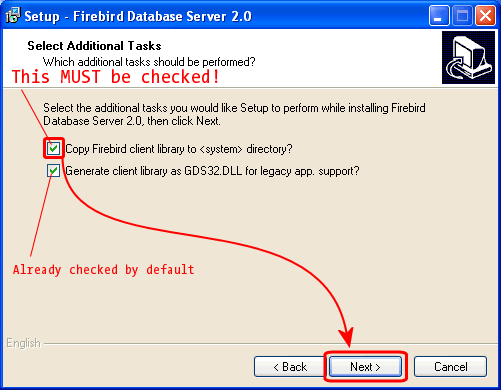
Now the hard part is done: review your handiwork, tnen click
[Next]:
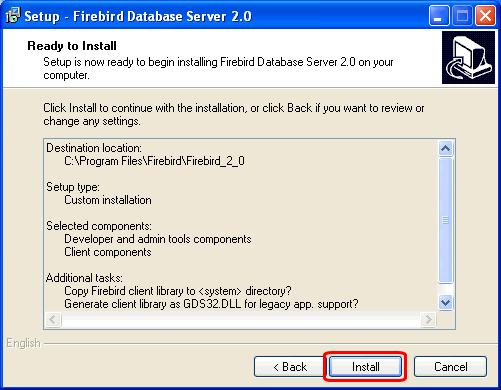
Watch it go!
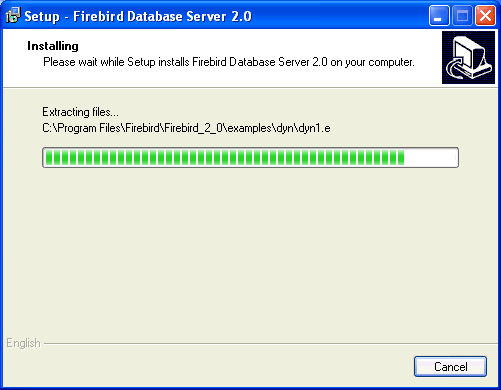
Curiously, after it finishes installing, it
again presents the
"important information", the same thing presented in the prior step.
Just click
[Next]:
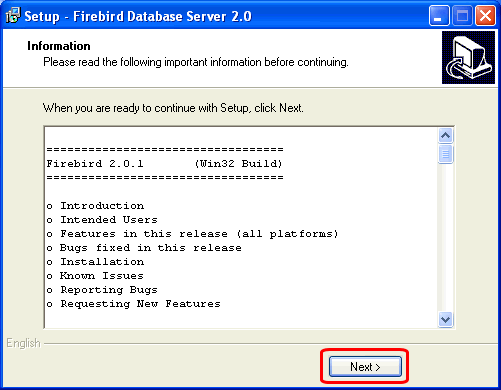
Just about done: uncheck the "What's next" checkbox (or it will bring
up a harmless readme file), then click
[Finish] to close the installer.
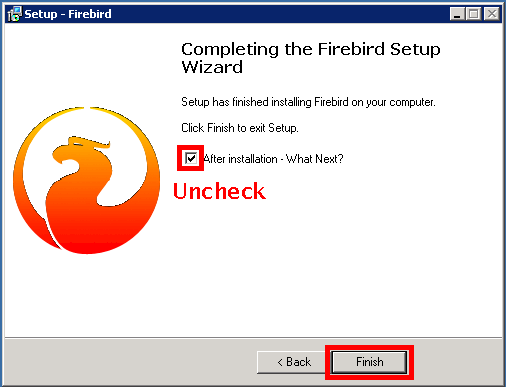
Firebird is now installed!
This information is not produced or endorsed by iSystems, LLC.
First published: 2008/02/19
![[Steve Friedl Logo]](/images/unixwiz-logo-140x80.gif)
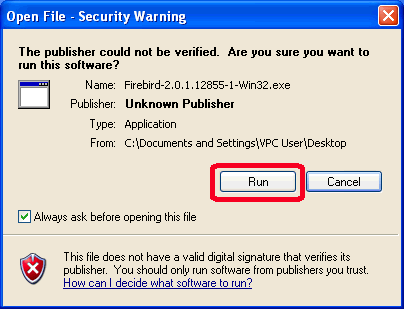
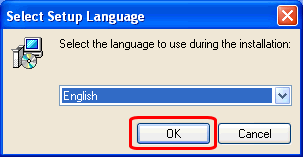
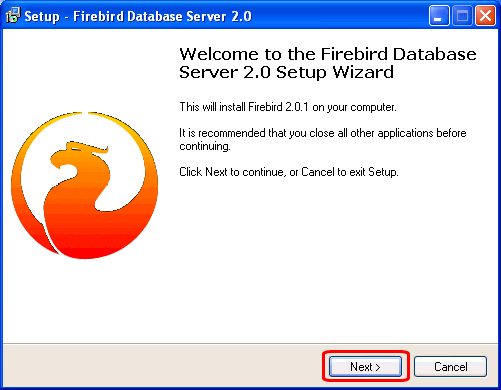
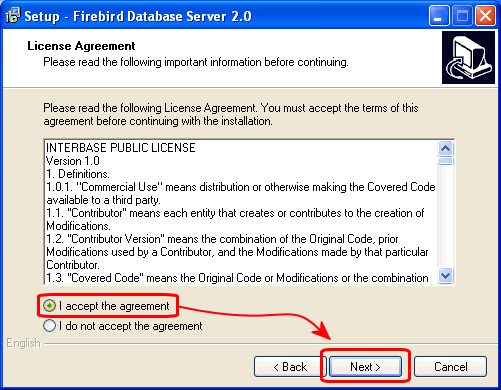
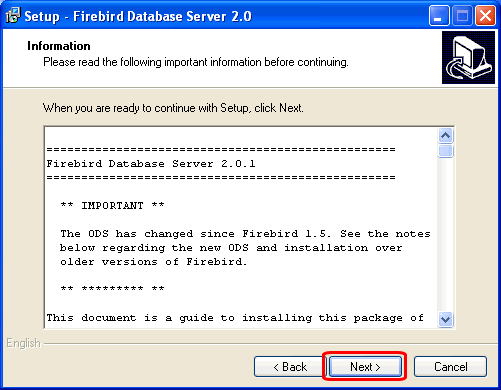
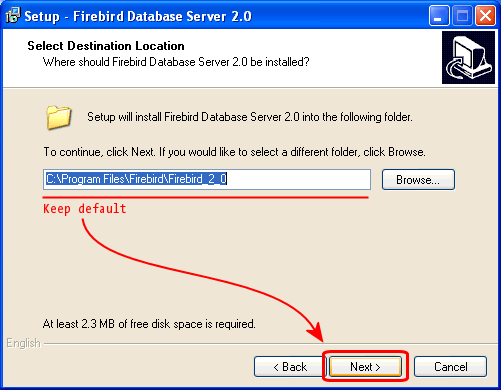
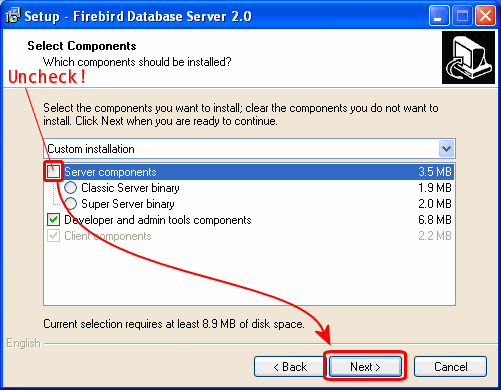 The "Developer and admin tools components" includes tools such as gbak
and isql, and these are required often enough to be worth installing
as a matter of course.
The "Developer and admin tools components" includes tools such as gbak
and isql, and these are required often enough to be worth installing
as a matter of course.
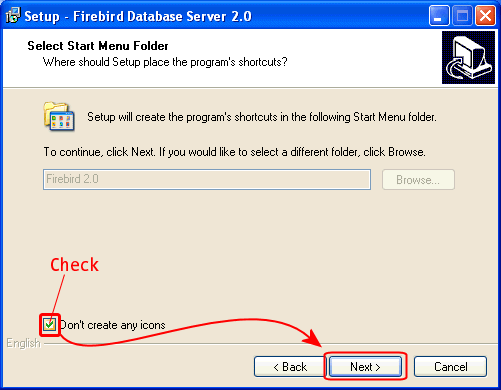 Note that some installers will say "Don't create a Start Menu folder" instead;
check the box in any case.
Note that some installers will say "Don't create a Start Menu folder" instead;
check the box in any case.