![[Steve Friedl Logo]](/images/unixwiz-logo-140x80.gif)
This site uses advanced css techniques
iSystems periodically issues new releases of software and SYSTEM databases, and it's typically a manual process to fetch the ones required onto the local system for installation. We've created a system to allow fetching of these in a much more automated manner.
On our main system, we keep a historical copy of all recent Evo updates,
and our practice is to store them in the
C:\Evolution Updates\2003-04-01\3-5-33-5_system.zip C:\Evolution Updates\2003-04-02\3-5-33-6_system.zip C:\Evolution Updates\2003-04-02\EvoAgent.exe C:\Evolution Updates\2003-04-02\EvoLocal.exe C:\Evolution Updates\2003-04-02\EvoOLR.exe C:\Evolution Updates\2003-04-02\EvoRMT.exe C:\Evolution Updates\2003-04-02\EvoServer.exe C:\Evolution Updates\2003-04-08\3-5-35-0_system.zip C:\Evolution Updates\2003-04-08\EvoAgent.exe C:\Evolution Updates\2003-04-08\EvoLocal.exe C:\Evolution Updates\2003-04-08\EvoOLR.exe C:\Evolution Updates\2003-04-08\EvoRMT.exe C:\Evolution Updates\2003-04-08\EvoServer.exe ...
This allows us to support separate "production" and "test" environments and permits us to roll back to a previous version without having to re-download the files or wonder just which version we have. We purge older versions periodically so as to not let the archive grow without bounds.
Downloading these by hand is tedious, so we've worked with iSystems to help automate it substantially. Each time they release new software, they produce an "updates.txt" file on the web server, and it contains a machine-readable summary of all the files in the Current_SYSTEM_DB and Current_Release directories. Included in the list is the filename, the file's creation date (in seconds since 1/1/1970, the usual UNIX internal timekeeping method), and the filesize in bytes.
# sbupdates file summary created Wed Apr 23 20:00:01 2003 Current_Release/EvoAgent.exe 1050603380 5104853 Current_Release/EvoLocal.exe 1050603500 10324112 Current_Release/EvoOLR.exe 1050603666 15350734 Current_Release/EvoRMT.exe 1050603771 9630028 Current_Release/EvoServer.exe 1050603951 16991558 Current_SYSTEM_DB/3-5-36-6_system.zip 1051123297 11154979 END
Our evo-get-updates program fetches this updates.txt file, parses it, and compares the contents with what's found in the local archives: when new files appear, they are downloaded and dropped into the appropriate directories automatically. A sample run of the program with the --noexec option, which shows what would be done without actually doing it:
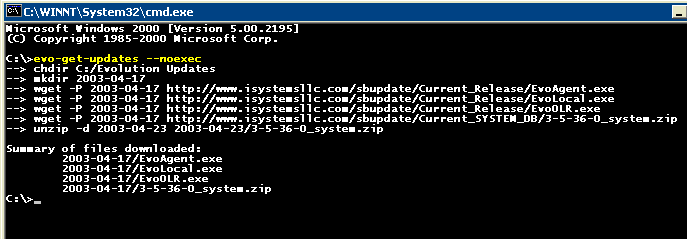
We believe that this is an easier and more reliable way to keep current with Evolution Updates.
This program has a few prerequisites.
C:> wget http://www.isystemsllc.com/sbupdate/Current_Release/EvoRMT.exe
As an alternative, we've created a single evo-get-tools.zip archive that contains everything required: wget, unzip, and the Evo tools mentioned here. We recommend that the latter be downloaded and extracted into your C:\bin directory.
Before running this program, you must decide where the updates will be
parked on your local server. We generally use
We recommend the latter, because we expect that the batch file will be updated much less often than the perl program, and we'd hate to have you update the same file over and over.
Even though we're mainly command-line users, this program lends itself to be a desktop shortcut, and we've provided a batch file get-updates.bat for this purpose. It runs the program once with --noexec, which shows what would be downloaded (or if nothing is to be updated), then offers to run it again for real: this allows you to see what happens before your commit to running the program.
As mentioned in the previous section, be sure to edit get-updates.bat
if your archive is not in
The "Location of the item" should be C:\bin\get-updates.bat, followed by clicking Next. Then select a name for this shortcut (say, "Get Evo Updates") and click Next. Now there is a shortcut on the desktop that can be double-clicked to run. Try it now.
It first fetches the updates.txt file and shows what needs to be updated, but it's not actually fetching anything: if it shows that updates are available, and if you want them, press RETURN to allow it to run. Otherwise type control-C to cancel the installation.
Feedback on this document and tool are welcome.